Technolgy Ticket System
How to Submit a Technology Work Ticket
-
Access the Help Desk Management System
- Click on the "Help Desk Management" link provided on this page.
-
Sign In
- Sign in using your Education Gmail account.
- If this is your first time using the Help Desk system, you will be prompted to enter your employee ID. If you encounter issues during this step, select "Skip Step" and create a ticket describing the problem you faced.
-
Select a Request Type
- Once signed in, you will see 7 different choices. Select the option that best fits your issue.
-
Complete the Ticket Form
- Summary: Provide a brief summary of the issue.
- Priority: Indicate the urgency of the issue.
- Tag Number or Device Number: Enter the tag or device number if applicable.
- Site or Campus: Specify the campus where the issue is occurring.
- Room: Include the room number and extension for staff if relevant.
- Description: Provide a detailed description of what the teacher or student was doing when the issue began, and any relevant details about the issue.
-
Attach Files
- Upload any screenshots or pictures that illustrate the problem.
-
Assign the Ticket
- Assign the ticket to your campus tech or relevant technician.
-
Submit the Ticket
- Enter the name of the person who submitted the ticket in the “Submitted By” field.
- Click “Create Ticket” to submit your request.
-
Await Follow-Up
- One of our techs will contact you to address the issue.
By following these steps, you will help ensure that your issue is resolved as quickly and efficiently as possible. Thank you for your cooperation!
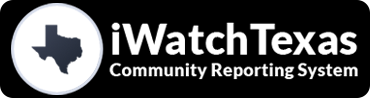 Skip to main content
Skip to main content
